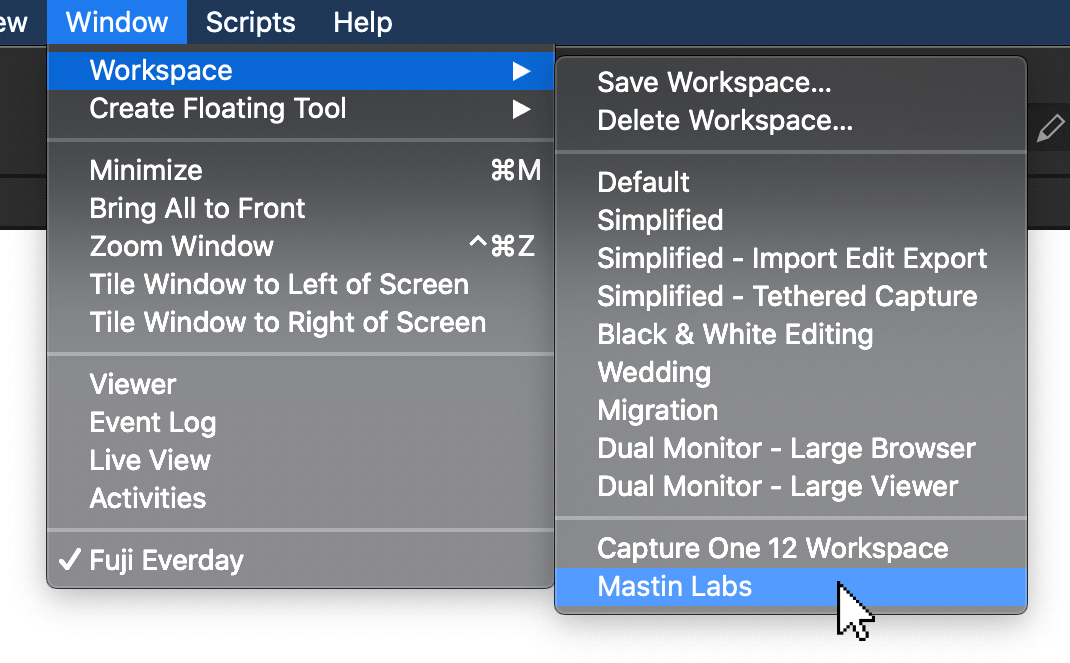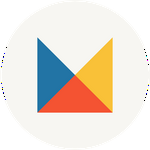How to Install the Capture One Optional Workspace (Mac)
We’ve created an optional Mastin Labs workspace that you can install into Capture One that provides you with only the tools you need to get a consistently beautiful edit, organized in a logical and easy-to-follow layout.
How to Install the Capture One Optional Workspace for Mac
- Download the Mastin Labs Workspace for Mac
- Unzip the file 'Mastin-Labs_Capture-One-Workspace_Mac.zip'
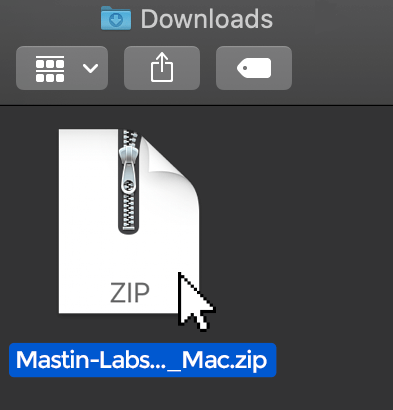
- Close Capture One (if open).
- Press and hold CMD + Shift + G to open 'Go to Folder…'
- Copy ~/Library/Application Support/Capture One/ and paste this file path into 'Go to Folder…' Click 'Go.'
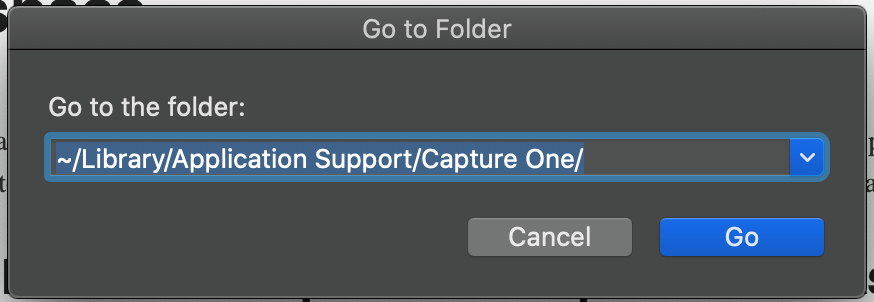
- Open the 'Workspaces' folder, if it does not exist, create a new folder and name it 'Workspaces.'
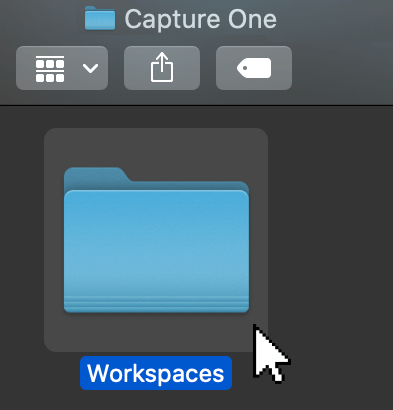
- Copy the 'Mastin Labs Workspace.plist' file you unzipped and paste it into the 'Workspaces' folder.
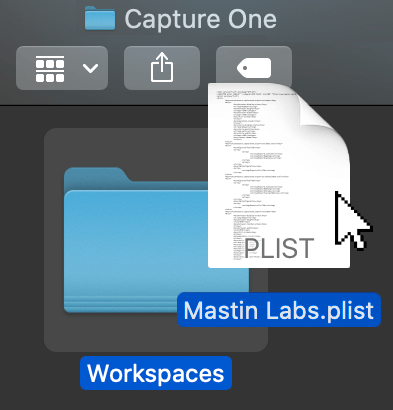
- Start Capture One. Place your cursor over 'Window' at the top of the screen, and then over 'Workspace' in the dropdown menu. Click on 'Mastin Labs Workspace' at the bottom of the second submenu.