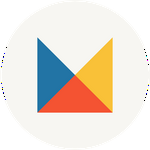How to Import Desktop Presets for Lightroom Classic CC
- Open Lightroom Classic CC on your desktop computer.
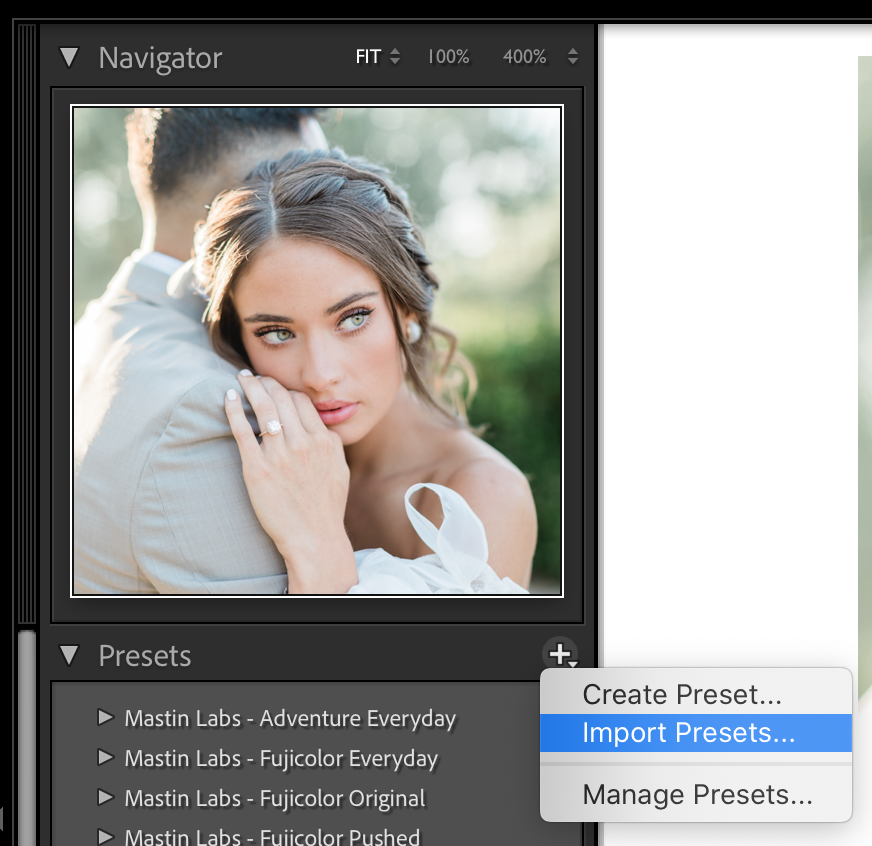
- In the Develop tab, click on the + and then select 'Import Presets' (visual above).

- Navigate to the folder named "3. Desktop Presets for Lightroom Classic CC", and then and double-click the zipped preset pack folder "[preset pack].zip" to import.
After importing, make sure you have imported images into the catalog. The newer versions of Lightroom Classic will grey-out some tools/menus (presets are one of them) if no images are imported in the catalog.