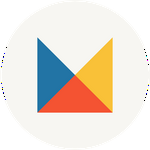How to Install Capture One Styles
Your Capture One Styles are built to install by navigating to the INSTALLER:
> located by unzipping your download .zip file
> Enter folder titled '[preset pack-C1-DS-version#]'
> Navigate to folder titled '3. Desktop Styles for Capture One'
> Double click the icon titled '1. Installer-PRESET NAME-version#.costylepack'.
If, for some reason, this does not work for you try the methods below.
How to manually install Styles in Capture One for Mac:
- Unzip the style zip file on your desktop.
- Open Finder, then in the top menu navigate to 'Go' and select 'Go to Folder...' in the submenu.
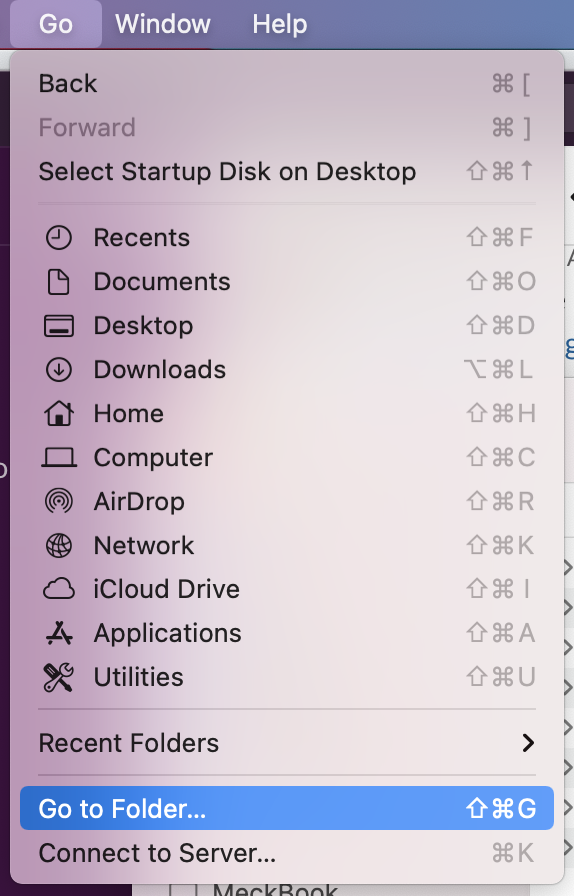
- Copy ~/Library/Application Support/Capture One/Styles and paste it into 'Go to Folder...' then click 'Go.'
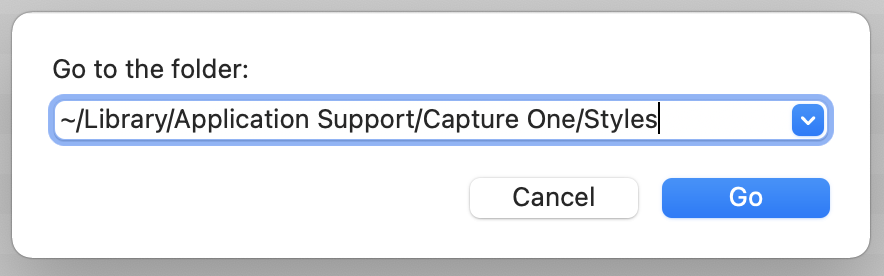
- Unzip the download .zip file > navigate to find folder named '3. Desktop Styles for Capture One' > navigate to find folder named '2. Capture One - Manual Import (Optional)' > Copy and paste the style folder named 'Mastin Labs - Fuji Original' to your ‘styles’ folder from step 2.
- Restart Capture One.
How to manually install Styles in Capture One for Windows:
- Unzip the Style zip file on your desktop.
- Open Explorer, then copy the file path C:\Users\*username*\AppData\Local\CaptureOne\Styles and paste it into a window. Replace *username* with yours and press Enter. Update the Drive letter at the front of the file path if you installed Capture One on a different drive.
- Copy and paste the unzipped style folder from your desktop to your ‘styles’ folder from step 2.
- Restart Capture One.
Note: Styles packs are supported with Capture One 20 (more software requirement details).